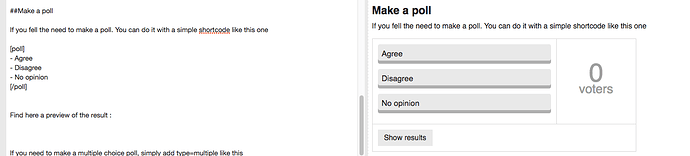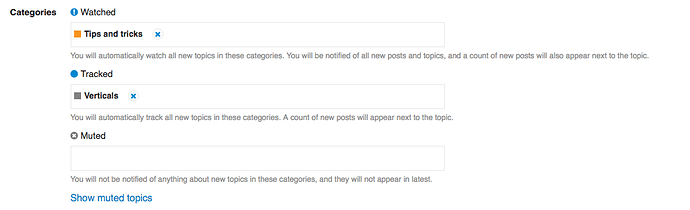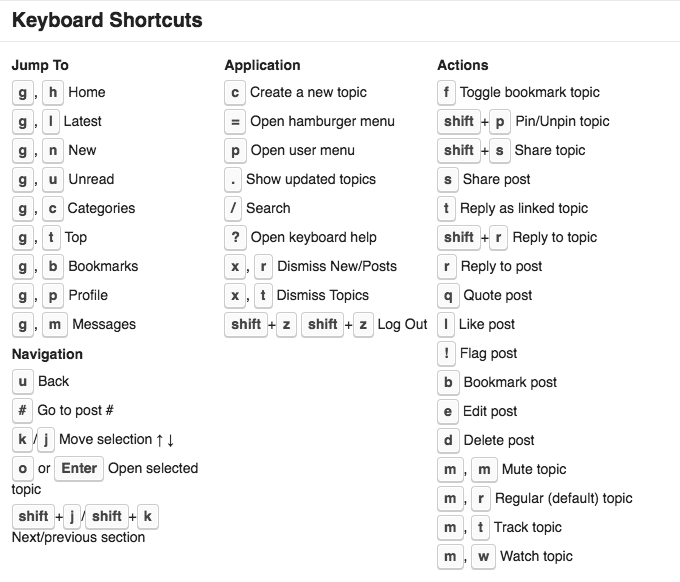#Community.simplicite.io is your space to share and talk
You can discuss about anything related to the platform. This tool is here to provide the best experience for everyone using the platform.
##First thing first, save bookmark of what’s interesting
You can bookmark what you find the most interesting by clicking on this icon at the bottom of a topic
![]()
If you click on your profil you can check all your bookmarks.
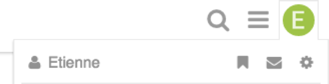
##Markdown
Post in the community forum are formatted using Markdown. If your not familiar with markdown you can see here how it works.
Put your text on the left, see the result on the right.
##Go home
If you want to go back to the homepage, it’s easy as a pie, just click on the Simplicité logo on the top left of the site.
##Reply with a quote
To do a reply with quote, highlight the text you want to quote and a pop-up will appear saying "quote reply. Click it and that text will be copied to a new post. To reply to multiple posts in the same thread, repeat the process again until you get all your quotes.
##Reply as new topic
Sometimes a topic may be closed, but you want to add to the conversation. Or you may want to start a new discussion based on an existing one.
In this case, go any post in the old topic and click the ![]() button in the bottom right of the post. That will enable you to create a new topic that references the old one.
button in the bottom right of the post. That will enable you to create a new topic that references the old one.
##Inserting an image
Once you reach Trust Level 1 you will be able to insert images using:
- drag & drop (it even works for multiple images at once )
- the upload button in the composer toolbar (keyboard shortcut: CTRL+G)
- a link to the image (on a line by itself)
- copy & paste (Chrome only)
##Make a poll
If you fell the need to make a poll. You can do it with a simple shortcode like this one
[poll]
- option one
- option two
- option three
[/poll]
Find here a preview of the result :
If you need to make a multiple choice poll, simply add type=multiple like this
[poll type=multiple]
- option one
- option two
- option three
[/poll]
You can also set the minimum and maximum options a user can select by using min=X and max=Y
[poll type=multiple min=1 max=2]
1. option one
2. option two
3. option three
[/poll]
##Find everything with the search
Search uses the Postgresql database and has a few quirks.
Things to note:
- The “preferred results” are affected by what page you’re on when you use Search.
- If you are on a Category page Search will prefer results from that Category
- If you are on a member’s Profile page Search will prefer results from that member
- If you are on a member’s Profile page Search will prefer results from that member
-
The Search feature uses auto-suggest and depending on what’s entered may show results for Topics, Categories, or Users
-
If a phrase is enclosed in quotes, searches for a word in the phrase will not find it.
eg: A search for flagged will not return a post with “flagged by users” in it
because all words between the quotation marks are treated as though they were a single word. -
Search is case-insensitive.
##Follow your topics of interest
There are several way to follow topics and categories you want to :
-
Watching - You will be notified of every new post in the topic. The count of unread and new posts will also appear next to the topic’s listing.
-
Tracking - You will be notified only if someone mentions your @name or replies to your post. The count of unread and new posts will also appear next to the topic’s listing.
-
Regular - You will be notified only if someone mentions your @name or replies to your post.
-
Muted - You will never be notified of anything about this topic, and it will not appear on your unread tab.
If you want to subscribe to a category you can do as follow, go to your preferences  then scroll to the Category field. This way you can choose the categories you want to watch / track / mute
then scroll to the Category field. This way you can choose the categories you want to watch / track / mute
If you want to do the same thing for a topic, go to the topic you want to follow, then at the bottom you’ll have same option as before
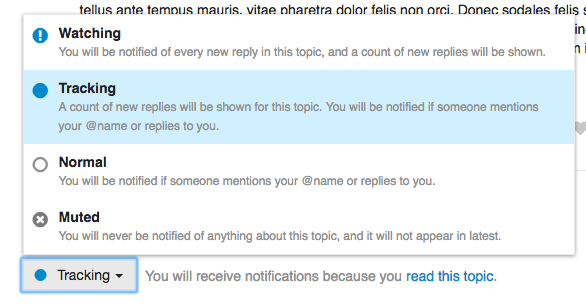
##Keyboard shortcut
If you prefer your hands agility on the keyboard you can use the keyboard navigation. You can access theses shorcuts by hitting the ?